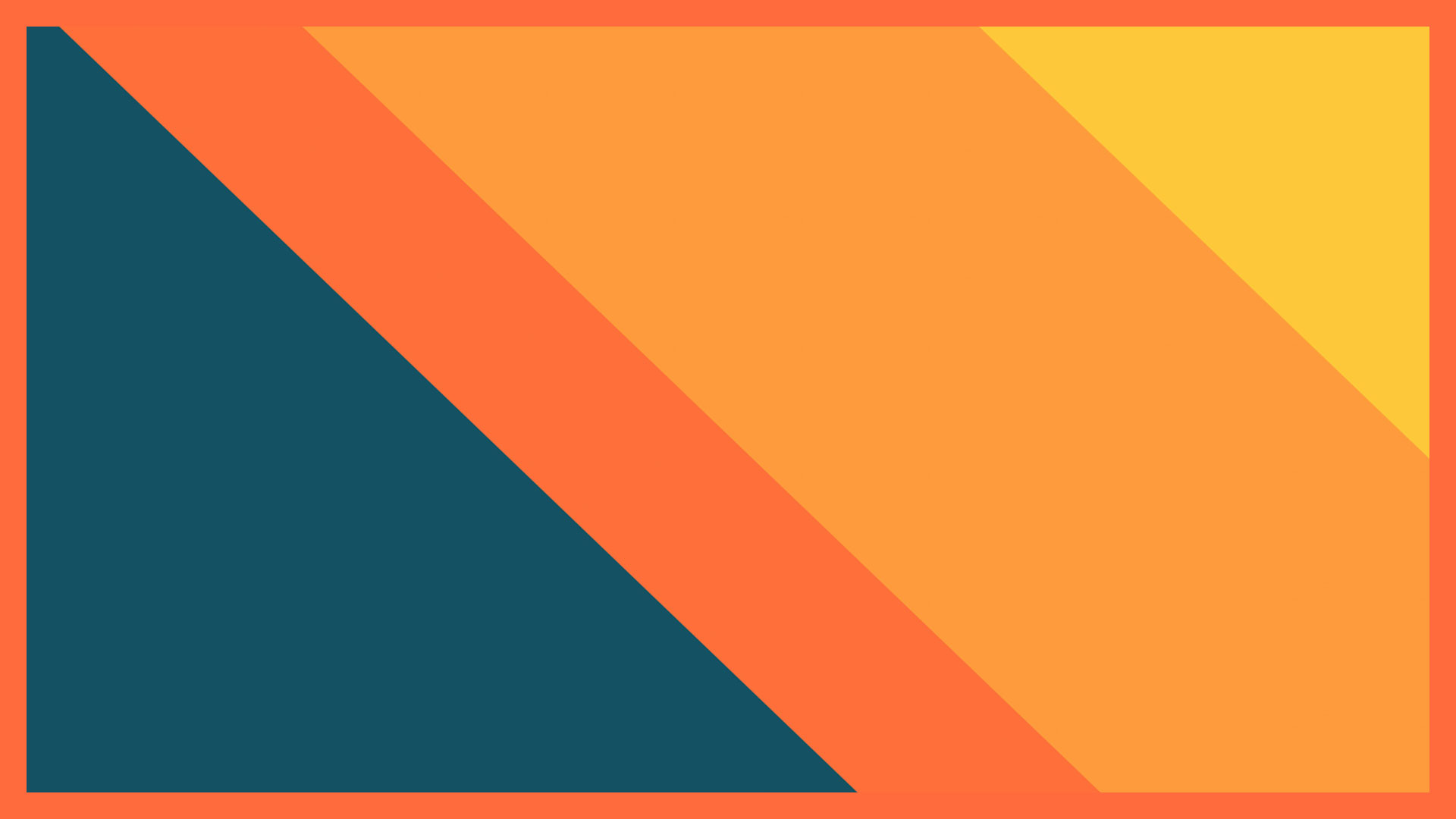Creating an event with Nouri is simple and straightforward. In this guide, we will walk you through the process step by step.
Watch The Video Tutorial:

Step 1: Creating Your Event
To get started, click the “Create Event” button on the Nouri dashboard. For this tutorial, we’ll use a pre-created event as an example.
Step 2: Event Preview and Details
Once you’ve created an event, you’ll see a preview on the right-hand side of the screen. This preview displays all the details you’ve entered. On the left-hand side, you can input and edit information such as:
- Event Name: Keep short and sweet.
- Organizer: You can change this as you wish.
- Support Email: We recommend using an email you have access to.
- Location: You can choose to show or hide the event location.
- Date and Time: Set the start and end dates and times.
- CRM Integration: Enter your web hook details to automatically transfer captured information to your CRM.
- Tags: Add relevant tags for your event.
- Featured Image: Upload an image to represent your event, make sure it’s 16×9 (we auto crop it).
- Event Description: Edit freely with options to add images, videos, bold text, and links.
Step 3: Additional Information for Attendees
Provide additional information to attendees, which will be included with their tickets and emails. This is a great place to encourage engagement and provide important details.
Step 4: Agenda Items
Nouri allows you to build a detailed agenda for your event, including:
- Agenda Items: Add keynotes, opening sessions, lunch breaks, and more with specific start and end times.
- Sponsors and Descriptions: Highlight your sponsors and provide detailed descriptions.
Step 5: Registration Questions
Customize your registration form with questions that attendees need to answer. You can choose from various formats and make them required or optional.
Step 6: Terms and Conditions
You can enable or disable terms and conditions for your event. If you’re working with a charity, such as Make-A-Wish, you can include a donation option for attendees.
Step 7: Ticketing
This is a crucial part of your event setup. Here’s what you need to do:
- Name Your Ticket: Assign a name, price, and quantity.
- Messages: Include a message with the ticket upon purchase or registration.
- Advanced Options: Set the start and end dates for ticket sales.
- Circles: Attach tickets to specific circles, allowing attendees to interact in designated sections of the app. Create separate circles for different ticket types, such as General Admission and VIP.
- Add-ons: Offer additional items for purchase, like a coffee mug, and set max quantities per order.
- Custom Codes: Create discount codes, choosing between percentage or dollar amount discounts, and set their validity period.
Step 8: Finalizing Your Event
Before publishing, decide the visibility of your event:
- Private Event: Accessible only via a link.
- Public Event: Visible to everyone on Nouri’s feature events page.
Once you’re ready, hit “Publish” to finalize your event. You’ll be taken to your main dashboard where you can view all your upcoming events.
The Wrap Up
We hope this tutorial helps you in creating and managing your events with Nouri. Stay tuned for more guides on using Nouri’s features effectively!